Create Invoice PDFs in Excel v1
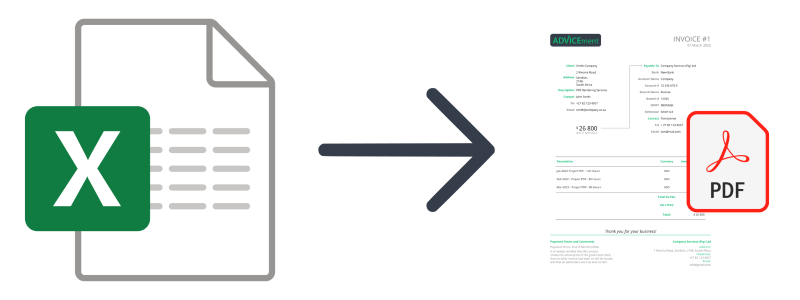
Information on the Create Invoice PDFs in Excel v1 Excel to PDF template
- Authentication:
- Use your API Security Token (which is generated in your dashboard) in the Settings of DynamicDocs Excel Add-in
Refer to our DynamicDocs Excel Add-in documentation for more information.
- Uses Luatex:
- FALSE
- Uses Charts:
- FALSE
- Available On:
1. To use the DynamicDocs Excel Add-in, you will have to download and install it from DynamicDocs Add-in Download page.
2. Once installed, you will need to generate your DynamicDocs API key (Adv-Security-Token) from your account at ADVICEment website by going to the Dashboard -> Account Details -> Edit -> Security Settings -> Generate Account Security Token.
3. You need to write down or copy this key somewhere safe. Note that you cannot reaccess it, and for security reasons, should you lose it, you will have to generate a new one.
4. Please note that you will need to purchase one of the paid plans in your account, as the Add-in is not available with the Free plan.
5. Once you have obtained your API key, copy it to the Settings under the DynamicDocs ribbon at the top of Excel. This will allow you to make API calls with the Add-in. In Settings, you can also specify the Default Save Location where you want the PDFs to be saved.
6. Now, you are ready to create PDFs from Excel. Go to the 'Create PDFs' sheet, select one of the cells with the 'DynamicDocsApiCall' function and click 'Active Cell' in the DynamicDocs ribbon. This will make that specific API call and create the PDF document.
7. To make all the API calls simultaneously, click the 'All' button in the DynamicDocs ribbon.
8. For more information on using DynamicDocs Add-in, please visit the DynamicDocs Add-in Documentation page.
9. We hope you enjoy our product. If you are looking for a specific template or need some assistance, please drop us a message at the Support page.