Excel to PDF: A New Innovative Approach to PDF Generation from Microsoft Excel
22 September 2023 ADVICEment Team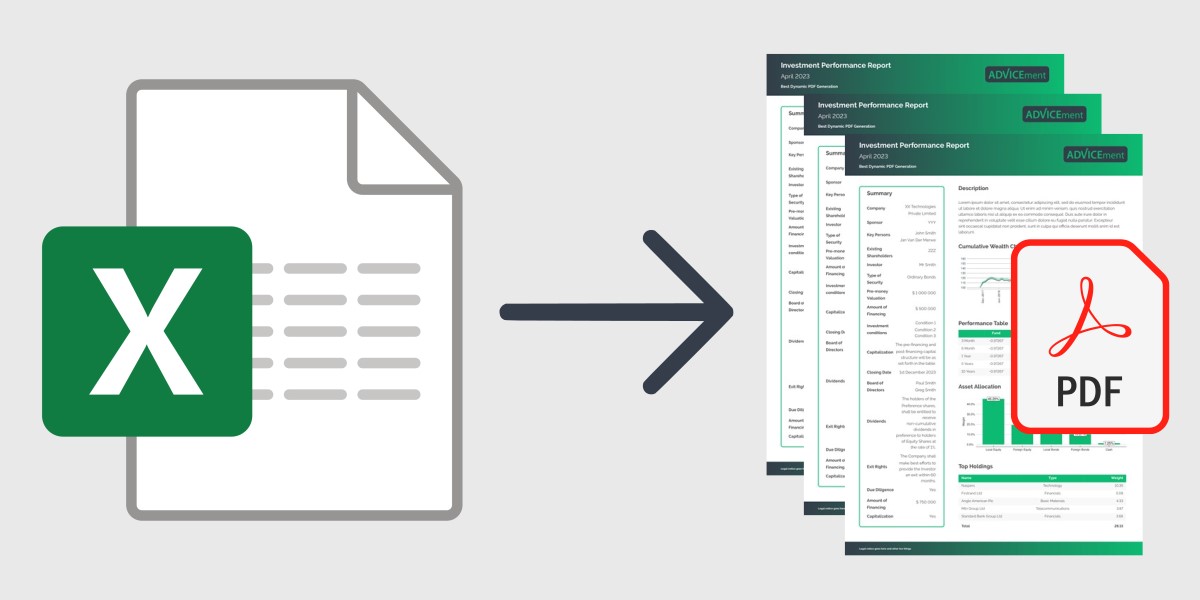
In today's data-driven era, Microsoft Excel is a staple in most organizations. Professionals utilize it for everything from financial analysis and forecasting to tracking sales figures and performance metrics. But while Excel is a powerhouse for data manipulation and visualization, there often arises a need to report these findings in a more universally readable format – the PDF.
Scenario Spotlight
There's an array of scenarios where the conversion of Excel data to PDF becomes not just handy, but essential. Here are some prominent use cases:
Financial Documents: Invoices, statements, credit notes, and other transactional documents are often drafted using Excel spreadsheets due to Excel’s calculations and formatting capabilities. Turning these into PDFs ensures they can be sent to clients or partners.
Business Reports: Financial analysts and accountants often prepare intricate Excel sheets detailing quarterly results, budget forecasts, or expense reports. When presenting these to stakeholders or for archiving, a PDF's usability becomes valuable.
Operational Documents: Many businesses utilize Excel to draft operational documents, such as work orders, delivery notes, or procurement forms. Converting these to PDF ensures a uniform format for archiving, sharing and printing.
Presentations: Sales executives often use Excel to track leads, conversion rates, and sales forecasts. A neatly formatted PDF encapsulating these metrics can be more persuasive when presenting to potential clients or reporting to management.
Investment Reports with Performance Analysis: Asset managers, financial advisors and analysts lean on Excel for crafting detailed investment reports, aggregating data from diverse sources, calculating key performance metrics, and visualizing portfolio trends. Upon completion, converting these intricate analyses to PDF guarantees a consistent, secure, and professional format, ideal for presentation to clients and stakeholders.
These are just a few of the countless scenarios where robust Excel to PDF conversion can streamline processes, enhance data presentation and save companies valuable time. For businesses and professionals who regularly use Excel's analytical capacities and face the scenarios mentioned above, the need for PDF reporting is crucial.
The Problem
While Excel offers its native 'Save As PDF' functionality, this option doesn't always yield the desired results. Here are a few challenges users face:
Formatting Issues: Excel's innate design flexibility can be a double-edged sword. Complex layouts or data visualization might not always render correctly when converted to PDF.
Finger Errors: Larger Excel sheets with abundant data or multiple tabs can result in finger errors and make PDF generation less manageable.
Lack of Customization: The native 'Save As PDF' lacks advanced customization options, such as embedding company branding, watermarking, or setting a password on the generated PDF.
Batch Operations: Converting multiple Excel files to PDF simultaneously can be cumbersome with the native function.
While the built-in Excel to PDF conversion offers basic functionality, the challenges mentioned above highlight its limitations. With these obstacles in mind, there's a pressing demand for a more sophisticated, streamlined, and user-friendly approach to transforming Excel data into PDFs.
The Solution: DynamicDocs Excel to PDF Add-in
Enter Excel PDF Add-in called DynamicDocs, a revolutionary tool designed to generate template-based PDFs with a click of a button. DynamicDocs Excel to PDF Add-in is powered by DynamicDocs API, which performs PDF generation via LaTeX and uses JSON format to supply dynamic data to the document. Hackernoon articles titled “Converting TEX to PDF Using an API“ and “How to Automate Dynamic PDF Generation“ provide a great overview of DynamicDocs API.
Features & Advantages
Seamless Integration: DynamicDocs Excel Add-in integrates effortlessly with your Microsoft Excel, eliminating the need for writing additional integrations with DynamicDocs API. A new ribbon appears in Excel, offering a suite of functions which assist with PDF generation at your fingertips.
Advanced Formatting Control: The add-in functionality ensures that Excel data can be converted into the JSON payload. This JSON payload is then passed to the API which translates perfectly into PDF. Charts, dynamic tables, and conditional text are rendered flawlessly.
Existing Templates: DynamicDocs provides users with an ever-growing Excel To PDF template library. The library consists of ready-made spreadsheets which can be used to create PDFs. The users can control the templates with their own data, insert company's branding, select document formats and craft a unique look.
Optimized File Sizes: Convert even the most extensive Excel datasets into compact, shareable PDF files without compromising quality.
Batch PDF Generation: Have multiple Excel files to convert? DynamicDocs API uses serverless functions which are highly scalable, ensuring that multiple PDF generation takes seconds.
Enhanced Security: Secure your PDFs directly from Excel by setting passwords to ensure confidentiality.
Dynamic Data Rendering: You can connect your Excel spreadsheet to a data source such (as a database) and then immediately pull that data into a PDF with DynamicDocs Add-in provided functions, making report generation accurate and up-to-date.
Get Started with DynamicDocs Excel to PDF Add-in
Embarking on your journey with the DynamicDocs Excel Add-in is a breeze. Simply register on DynamicDocs Excel to PDF Add-in website, download the appropriate Excel to PDF template, and adhere to the accompanying instructions. The DynamicDocs Add-in isn't just another conversion tool; it overcomes the shortcomings of conventional Excel to PDF conversion techniques and offers a template library which can be suited for your needs. This enables users to generate PDFs that both accurately mirror their Excel content and elegantly cater to individual and business preferences.